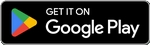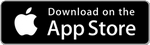Ultimate Strike Pack Guide
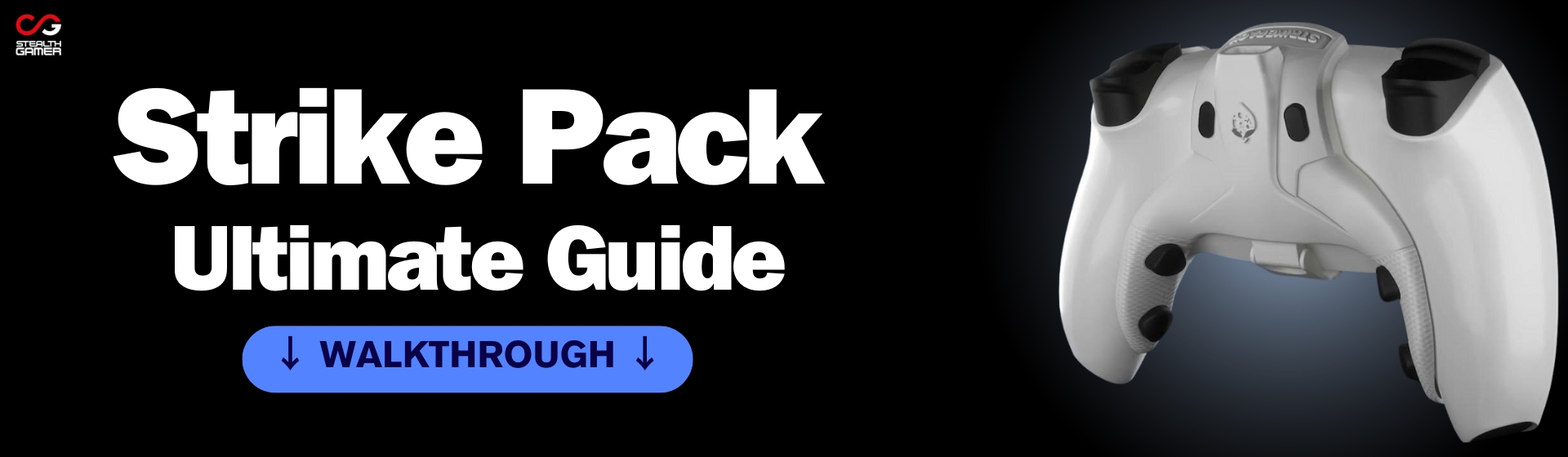
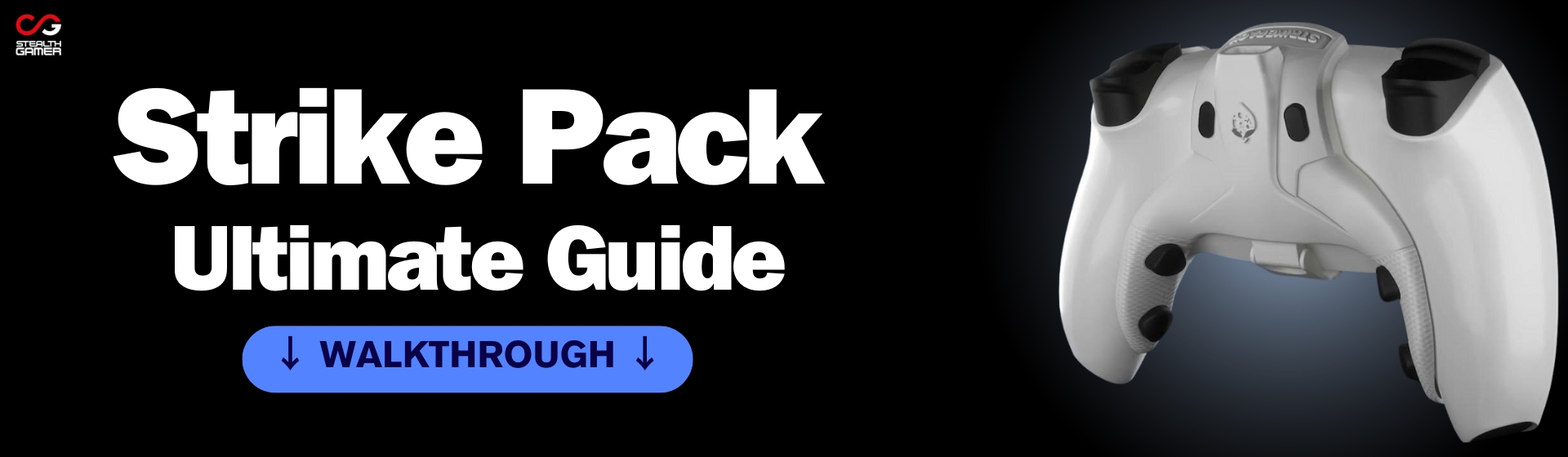
Welcome to the Strike Pack guide from Stealth Gamer
Just bought a Strike Pack for your PS5 controller, PS4, Xbox Series, or Xbox One? This step-by-step guide will help you get started easily. We'll show you how to connect, set up, and use all the key features. No advanced skills needed — we made it as simple as possible.
Looking for a clear Strike Pack manual? Want to know how to install a Strike Pack on your console? This guide covers the most common questions, with pictures and a subtitled tutorial video to guide you every step of the way.
🎮 Don’t have your Strike Pack yet? Click here to see all compatible PS5 and Xbox models
Strike Pack PS5 & Xbox Series: Setup, Updates & Compatibility
Before anything else, make sure to update your Strike Pack. This step is essential to ensure proper functionality on PS5, PS4, Xbox One, and Xbox Series. Firmware updates fix bugs, add new features, and improve game compatibility.
The manufacturer regularly releases firmware updates. We recommend checking periodically for the latest version—especially if you experience any issues. Reinstalling the firmware often solves bugs, random detection problems, or abnormal behavior.
This is especially important if you're using a Strike Pack PS5 Horizon Vista or Xbox Series Horizon. If your model doesn't show up in the mobile app, make sure that Strike Pack Central is updated and Bluetooth is enabled.
In the sections below, you’ll find all the steps to update, connect, and set up your Strike Pack with ease. Note: PS5 users can now play without a bypass (see next section), while Xbox Series players enjoy a direct plug-and-play installation.
- A working USB cable (not charge-only)
- A computer or Android device with USB port
- Google Chrome or Microsoft Edge
🔄 Update via Web Browser
The manufacturer provides a quick Strike Pack update tool directly from your web browser. No installation required — the update is performed online in just a few clicks.
📥 Go to the Update Site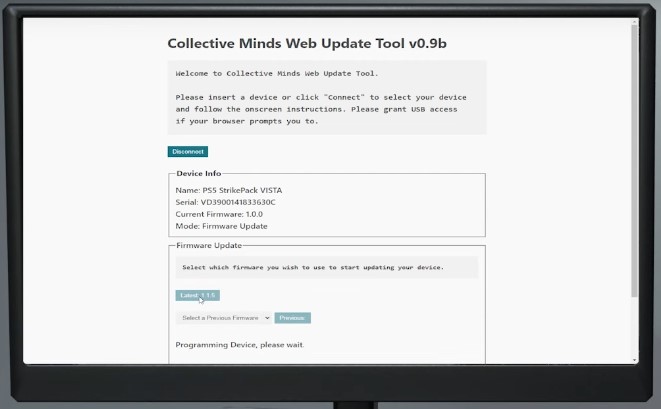
This Web Updater only works with Google Chrome or Microsoft Edge. It is compatible with Windows PCs, Macs, Chromebooks, and Android devices equipped with a USB port.
✅ Update Steps
- Open Chrome or Edge on a PC, Mac, Chromebook, or Android device.
- Go to: firmware.modcentral.ca
- Plug your Strike Pack via USB (without controller).
- If the Strike Pack is already on the controller, hold down paddles 1 and 3 during connection.
- Click “Connect” and select your Strike Pack.
- Click “Connect” again, then select “Check for New Firmware”.
- Choose the latest version and start the update.
- Wait for the message “Programming Device…”.
- Once finished, the Strike Pack info will reappear.
- You can now unplug the device: your firmware is up to date.
🔋 Mandatory USB Connection
The Strike Pack only works in wired mode. It must be connected via USB cable to your console to be detected and functional.
Each Strike Pack includes a 3-meter USB cable. Make sure to use this cable for gaming sessions or firmware updates on PC to ensure a stable connection.
🔨 How to Connect the Strike Pack Horizon Vista to a PS5 Controller?
The Strike Pack Horizon Vista attaches to the back of the DualSense controller using a hinge system that fits into the speaker holes. It then connects to the controller’s USB-C port to establish a direct link.
To detach the Strike Pack, start by removing the USB cable, gently unclip the hinge, then slide the module upward while holding the PS5 controller upside down. Avoid pulling at an angle.
Tip: dedicate one DualSense controller to use with your Strike Pack PS5 to avoid repeated handling.
🔌 Connecting the Strike Pack to a DualSense Controller (PS5)
🎮 Connecting the Strike Pack to an Xbox Series Controller
🌐 Controller Compatibility
Each Strike Pack is specifically designed to fit the official controller of its corresponding console. For example, the Strike Pack Horizon Vista (CM00150) is made for the PS5 DualSense controller, while models CM00141 and CM00149 are designed to mount on the back of official Xbox controllers (Xbox Series X|S®, Xbox One®).
The CM00150 works with the standard DualSense for PlayStation 5 and PC. You may also find model numbers listed as CM00150PC or CM00150PS5 — these versions are all compatible with PS5 and PC as long as the firmware is version 1.1.24 or higher.
For Xbox gamers, the CM00141 and CM00149 models offer 4 programmable paddles or back buttons, and include interchangeable backplates and USB-C / Micro USB adapters to fit official Xbox controllers. They are compatible with Xbox Series X|S, Xbox One and PC gaming.
Note: The controller is not included with the Strike Pack.
Connect a Strike Pack to an Android or iPhone smartphone


Strike Pack PS5 and Strike Pack Xbox Series models feature the latest improvements from the HORIZON line. These versions come equipped with a Bluetooth chip, allowing you to connect them wirelessly to your smartphone, whether it’s Android or iOS.
With the Strike Pack Central app, you get access to a simple and intuitive touchscreen interface. From your phone, you can easily configure the paddles, mods, and other key settings in just a few taps.
Ready to switch to mobile setup? Here’s how to connect your Strike Pack to your smartphone. Make sure to follow the steps below in order.
📱 Connecting the Horizon Vista Strike Pack to PS5
To access advanced settings on your Horizon Vista Strike Pack via a smartphone or tablet, you must first connect the accessory to your DualSense controller and your PlayStation 5 console. This connection enables the use of the STRIKEPACK CENTRAL mobile app, available for free:
Follow these steps to successfully pair your device:
- Power on your PlayStation 5 console.
- Go to Settings → Accessories → Controller (General) → Communication Method, then select Use USB Cable.
- Attach the Strike Pack to a powered-off DualSense controller (hold the PS button to turn it off).
- Connect the controller to the PS5 without touching the touchpad. The Strike Pack LEDs will turn red (pairing mode).
- Launch the STRIKEPACK CENTRAL app and grant permissions if prompted.
- The app will automatically detect your Strike Pack. This may take up to 60 seconds. Tap CONNECT once it appears.
- LEDs will turn white: pairing is complete. You can now configure your Strike Pack PS5.
For future sessions, simply plug in to play. No further setup is needed.
📱 Connecting the Xbox Series Strike Pack to the Mobile App
To configure your Xbox Series Strike Pack from your smartphone, follow the steps below. The StrikePack Central app is available for both Android and iOS:
🔗 Connection Steps
- Power on your Xbox Series console.
- Go to Settings → Accessories → Controller (General) → Communication Method and select Use USB Cable.
- Connect the Strike Pack to your Xbox Series controller.
- Then plug the controller into the console. The Strike Pack LEDs will turn red, indicating pairing mode.
- Open the STRIKEPACK CENTRAL app on your phone or tablet, and allow permissions if prompted.
- The app will automatically detect your Xbox Strike Pack. This may take up to 60 seconds. Tap CONNECT when it appears.
- The LEDs will turn white: connection successful. You can now customize your Strike Pack directly from your smartphone.
Tip: If detection fails, unplug and reconnect the USB cable to restart the sync process.
Older Strike Pack Versions (PS4 / Xbox One)
This section of the guide is intended for users of older generation consoles (PS4 and Xbox One).
Players on PS5 and Xbox Series benefit from the Horizon version of the Strike Pack, which can be fully configured via the mobile app.
How to configure the Strike Pack paddles?
🎮 Configuring the Strike Pack Paddles
To configure the paddles on your Strike Pack, you need to assign each paddle to the button of your choice (for example: Circle, Square or Triangle).
To do this, hold down one of the two rear buttons on the Strike Pack: the left button for the left paddle, or the right button for the right paddle.
While holding the button, press the controller button you want to assign to that paddle. The configuration is complete!
How to configure the Strike Pack Mods?
🎯 Enabling and Using Strike Pack Mods
To activate the mods on your Strike Pack, follow the Quick Start Guide provided with the product.
The LED indicators on the Strike Pack show which mod is currently active. For example, LED number 3 corresponds to the anti-recoil mod, useful for certain weapons.
Feel free to experiment with different mod combinations and adjust their intensity to suit your preferences and playstyle.
Need inspiration or help? Check out our partner YouTubers! Their videos will walk you through how to master the setup and unlock the full power of the mods.
Strike Pack not working? Here’s what to do
⚡ Resetting the Strike Pack Horizon Memory
Both the Strike Pack PS5 and the Strike Pack Xbox Series include built-in internal memory. If you experience a glitch or after a major firmware update, you might need to clear this memory — similar to a factory reset.
Good news: this reset won’t delete your custom settings from the Strike Pack Central app. It only wipes temporary internal data stored on the device.
Here’s how to manually reset your Strike Pack Horizon:
- Unplug the USB cable from the Strike Pack.
- Hold down both remap buttons on the back of the Strike Pack.
- While holding the buttons, plug the USB cable back into the controller.
- The LEDs will light up pink, indicating the reset process has started.
- Once the LEDs switch from pink to white, the memory has been cleared.
- You can now unplug and reconnect your Strike Pack as normal.
This manual memory reset is useful if your Strike Pack is acting unstable or showing unusual behavior.
🔌 Strike Pack Horizon Vista Memory Reset
⚠️ What to Do If Your Strike Pack Isn't Working
If you experience any bugs or issues with your Strike Pack, here are the recommended steps to restore normal function.
Update it: In 99% of cases, a recent firmware update will fix most problems. Even if you've already updated it recently, run the update again. This often resets the system if a bug is still present.
Manual reset: If you notice minor glitches or the mods aren't working properly, try this quick reset directly from your controller:
- With the Strike Pack connected, hold down the D-Pad down button for 5 seconds.
- While holding it, press the Options button.
- Your Strike Pack will reset and be ready for a fresh setup.
This simple method lets you quickly reset your device without using the mobile app.
🎮 Ready to Play with Your Strike Pack?
You're now fully set to use your Strike Pack in the best possible conditions. Enjoy your gaming sessions to the fullest!
Need extra help or personalized support? Our team is here to assist you with technical issues or guide you through setup and configuration. Our French-based customer service can also assist you in English via message or phone call.
Our support team is available Monday to Friday, so you're never left stuck mid-game!