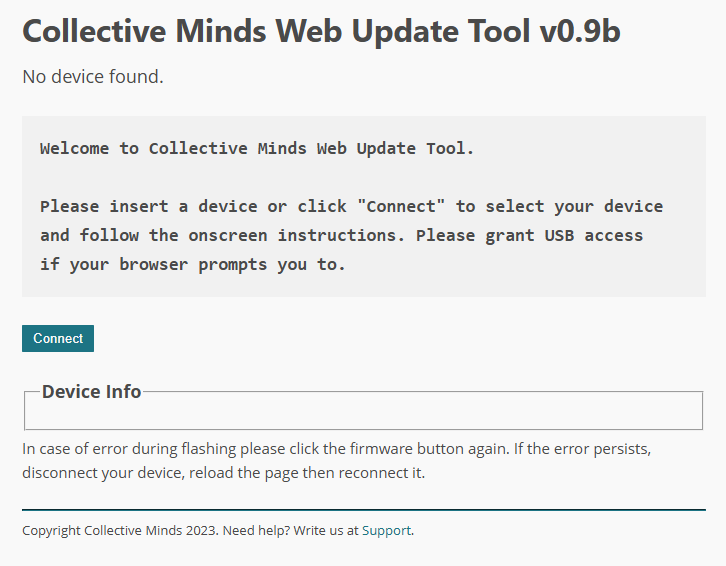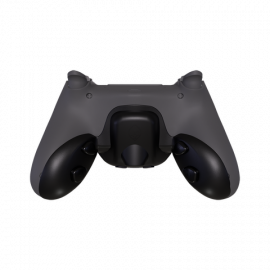The Cronus ZEN Guide
Not equipped yet? --> Check out the Cronus Zen product page!
Online Update:
To update the Cronus Zen, please follow these steps in order:
1 - Open the update website on your PC.
2 - Using the provided USB-C cable, connect the Cronus Zen to your PC.
Important: While plugging in the cable, press and hold the small blue button located underneath the Cronus Zen. Keep it pressed until the software detects the device.
The update port is the rear USB port of the Cronus Zen.
3 - Start the update with the software (select the latest available version).
4 - Once the update is complete, you can disconnect the Cronus Zen from your PC.
Download the latest version of Zen Studio – make sure you have the most up-to-date release from the official website.
Please note: Zen Studio software is available for PC only.
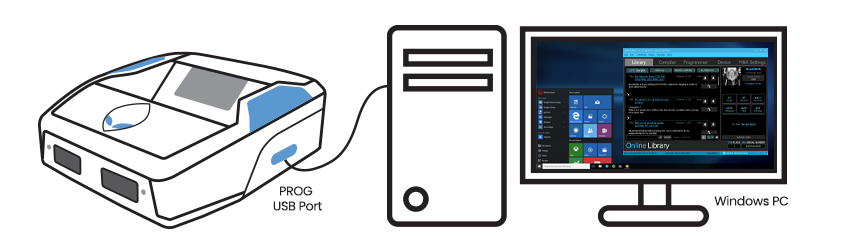
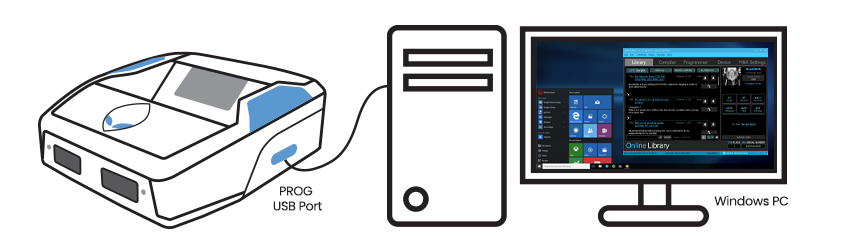
When using Device Monitor mode on PC, it is recommended to connect the Cronus Zen to the PC with two USB cables: one to the rear port and one to the right-hand PROG port.
If your Cronus Zen is correctly detected, you will see its serial number displayed in the bottom-right corner of the interface.
The 3m cables are designed to connect the Cronus Zen to the console (via the rear port) and the controller to the Cronus Zen. They can also be used to connect the Cronus Zen to a PC (via the right-hand port) for configuration through Zen Studio.
The 20cm cable is intended for updating the Cronus Zen, which is required before first use. Depending on your setup, it can also be used to connect the Cronus Zen to the console.
The update process and the way you connect the device to a PC or console remain the same. The only change is that the Mini and Micro USB cables have been replaced with USB Type-C cables, simplifying both usage and the number of cables required.
The Cronus Zen USB-C package includes USB-C cables in different lengths, as well as a Micro USB cable to ensure compatibility with last-gen controllers (PS4 / Xbox One).
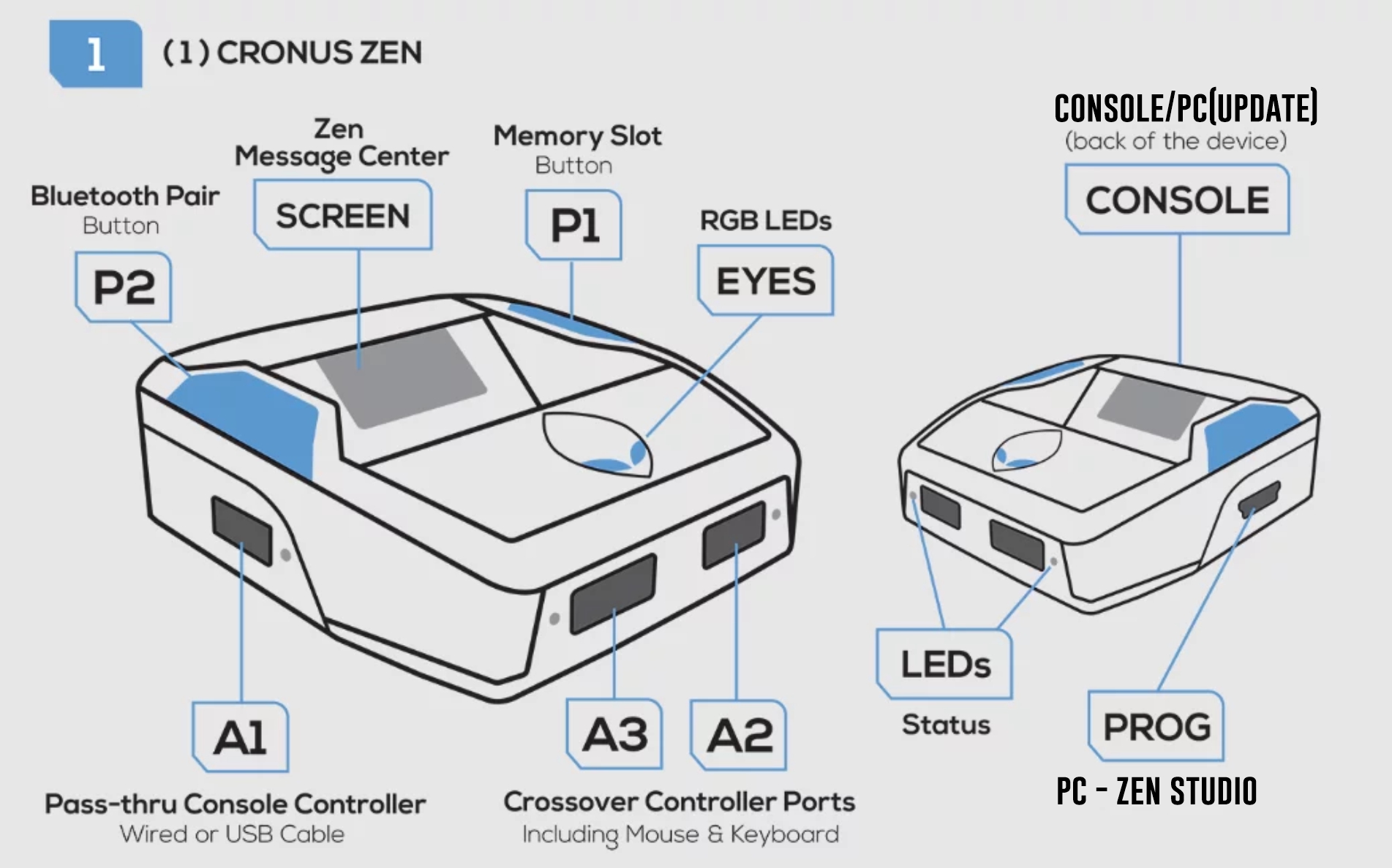
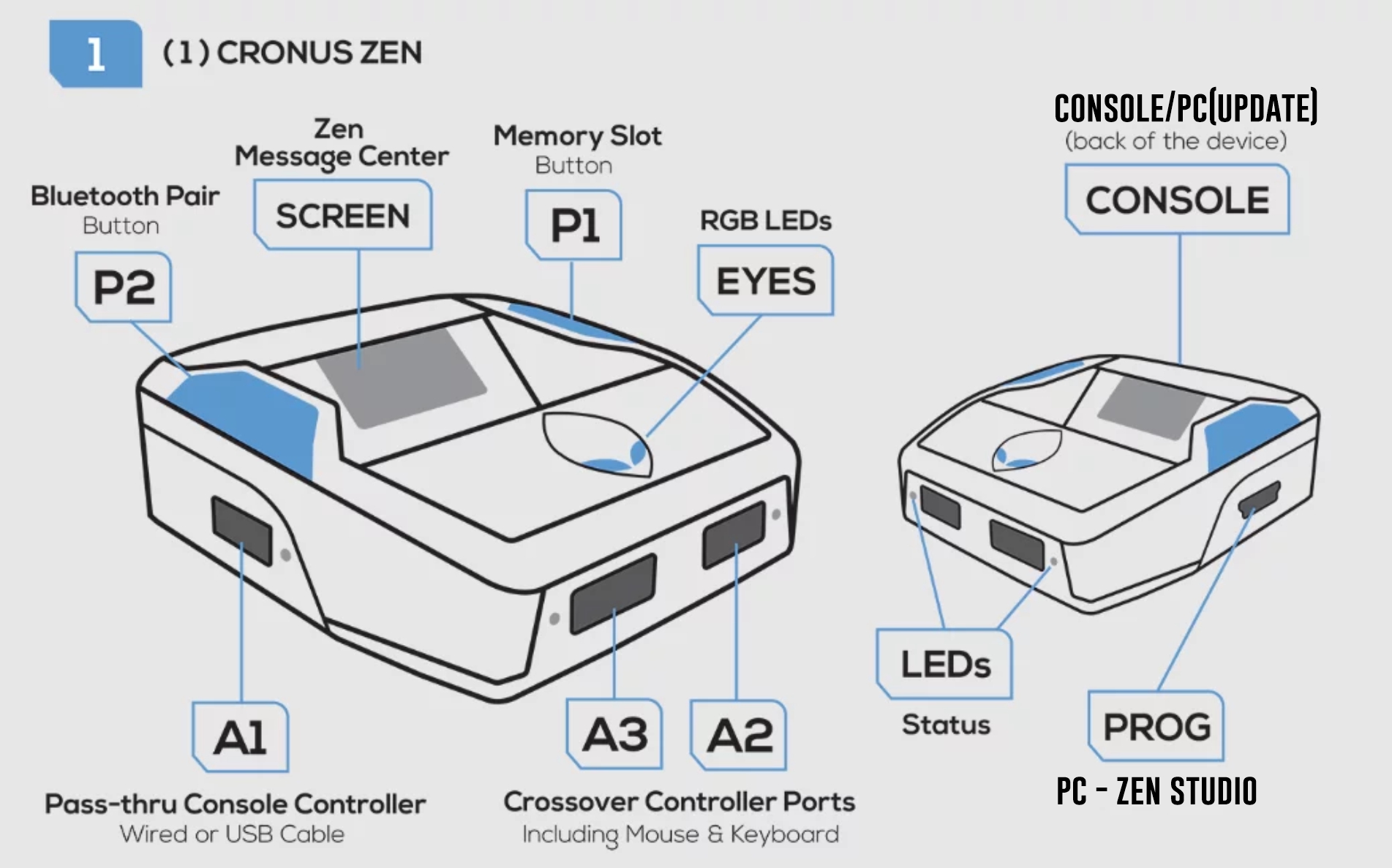
Update: In 99% of cases, installing the latest update will fix your problems. Even if you updated recently, try again — this resets the Cronus if it’s bugged!
Important: Make sure you hold down the button underneath the Cronus while connecting it for the update!
Manual Reset of the Cronus Zen: In case of a crash/freeze (error code E2021 or 3001), follow these steps:
Hold down both blue buttons on the front of the Zen (left and right) and plug the Zen into a PC (do not release the buttons).
This process clears the Zen’s memory and resets it to factory state. You will then need to perform the update again and reconfigure your mods.
Depending on your error code (E2021 or 3001), this procedure must be done using the rear port and also the side port, to ensure the Zen is fully reset.
Cronus ZEN Quick Start Guide - Cronus Zen on PS5 and Xbox Series
The Bypass and Remote Play methods are free solutions, but they involve a few extra steps that must be repeated each time you start your PS5 console. This can make setup slightly longer at the beginning of each gaming session.
The Zen Link (sold separately) offers a much more convenient alternative. Once it has been configured through a simple one-time setup, it allows your Cronus Zen to connect automatically to the PS5 without repeating the process every time, making your daily use smoother and more efficient.
On Xbox consoles, the Cronus Zen is fully Plug & Play .
No Bypass, no Remote Play, and no additional accessories are required, simply connect the device and start playing right away.
ZenLINK™ Setup – Quick Guide
Step 1: PC & Wi-Fi Connection
- Connect your Windows® PC to your Wi-Fi network (same network as the PS5®).
- Temporarily disable any Ethernet (LAN cable) connection.
- Make sure you are connected to the 2.4 GHz band.
- If your router provides two separate SSIDs (2.4 GHz and 5 GHz), manually select 2.4 GHz.
Step 2: ZenLINK™ Configuration
- Install Zen Studio 1.6.1 Build 20 or newer (includes the ZenLINK Configurator Tool).
- Hold down the blue button on the ZenLINK™, then plug it into your Windows® PC.
- Wait until the LEDs turn purple.
- Launch the ZenLINK Configurator Tool (right-click the shortcut > Run as administrator).
- Click Read Settings From Windows®.
- If it fails, make sure you are connected to the 2.4 GHz band.
- Click Load Console Data, then Save All To Device.
- Next, click Restart Device (do not unplug the device).
- Orange LEDs: Wi-Fi connection successful.
- Red LEDs: connection failed.
- If an update is available, the LEDs will flash blue. Do not unplug the device until the update is complete.
- Once finished, the LEDs turn orange again: the ZenLINK™ is ready.
Note: You may now switch back to an Ethernet or 5 GHz Wi-Fi connection if you prefer.
Step 3: Connection to PS5®
- Connect the ZenLINK™ to the USB port A1 (left) of the Cronus Zen™.
- Plug the Cronus Zen™ into the PS5® via the USB CONSOLE port.
- ZenLINK™ LED = orange (Wi-Fi connection successful).
- Connect the DualSense® controller to the USB ports A2 or A3 of the Cronus Zen™.
- ZenLINK™ LED = green (controller synchronized).
- As soon as a PS5® game is launched, the LED turns blue: everything is ready.
ZenLINK™ Buttons
- Configuration mode: hold the blue button when connecting to the PC until the LED turns purple.
- Factory reset: insert a paperclip into the Reset hole underneath, hold while connecting to the PC until the LED turns purple then flashing red.
Step 1: Configure the PS5
In System Settings, enable Remote Play.
In Power Saving Settings (Rest Mode options), enable the option to allow the console to start via the internet.
In Controller Settings, set the connection method to USB only. It is recommended to unpair controllers from Bluetooth to avoid having your controller connect directly to the console instead of the Cronus Zen.
Step 2: Configure the PC for Remote Play
Download the Remote Play software for Windows.
Set up Remote Play on your PC. At the first launch, you will be asked to log into your PSN account.
Configure the video quality for Remote Play. Since you won’t be playing on the PC itself, set the video quality to the minimum (360p) to save bandwidth.
Connect the Cronus Zen to your PC using two cables: one in the rear port and one in the right-hand PROG port.
Launch Zen Studio and in the DEVICE tab, check Enable PS Remote Play.
Connect a DualSense controller to the A1 port (left side) of the Cronus Zen.
Launch the Remote Play software on your PC and select your PS5. From this point, you can focus on the game screen connected to your console.
You are now ready to play. Pay attention to the color of the controller LED:
White in the menus
Blue when launching a game
A blue LED on both the Cronus Zen and the controller confirms a proper connection.
In case of bugs, disconnect and reconnect the controller. If needed, press the reset button (underneath the Cronus) to force a manual reset of the Remote Play connection.
This guide assumes you have already completed the initial setup of the Cronus Zen and that it is updated to the latest version.
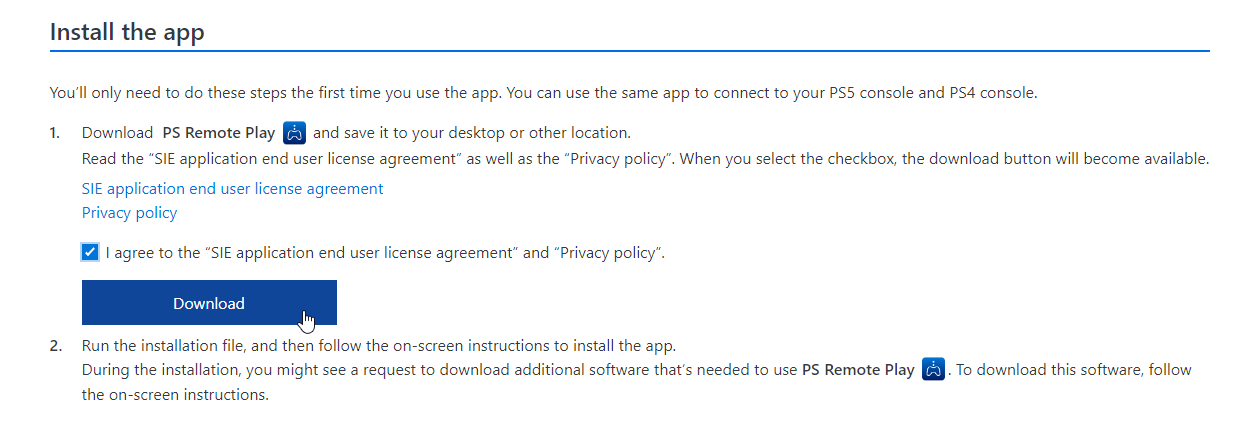
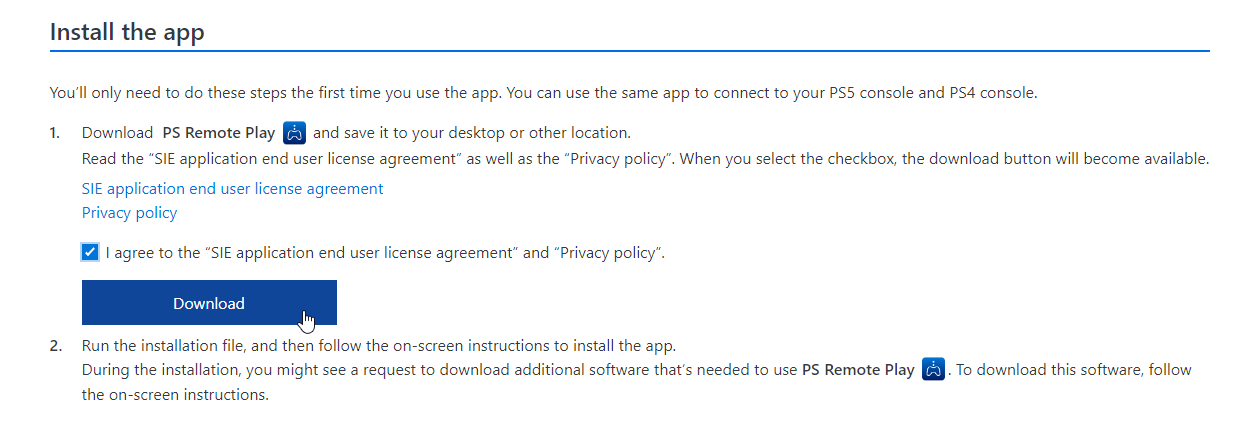
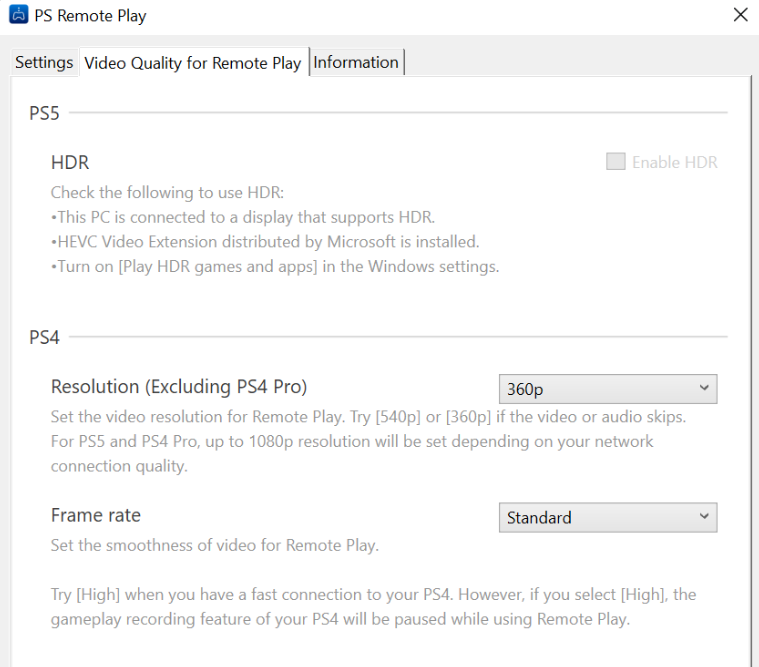
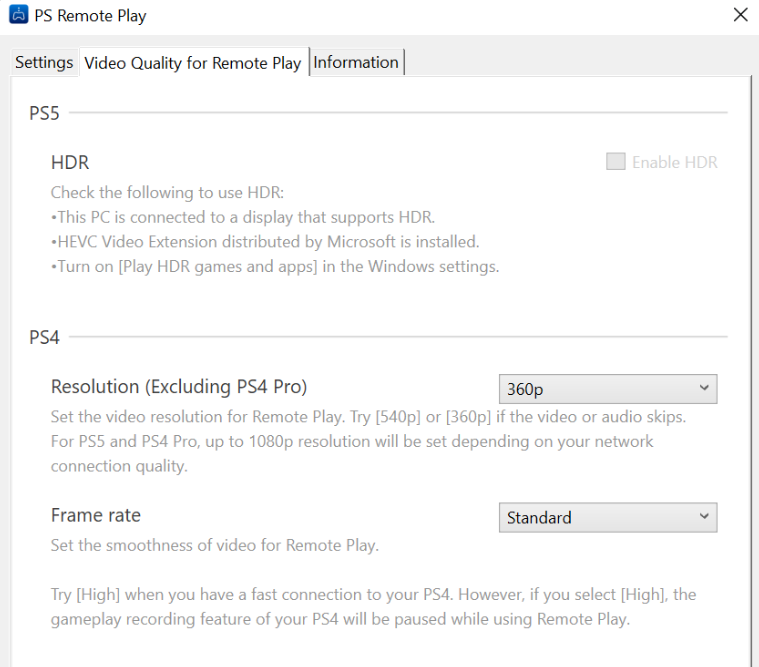
Several restrictions are unavoidable when using local or online Remote Play. Games that require PlayStation® VR or other peripherals such as the PlayStation® Camera are not compatible with PS Remote Play.
DUALSENSE® support is available on Android devices (Android 12 or later), iPhone and iPad (iOS 14.5 or later), Windows PCs (Windows 10 or later), and Mac (macOS 11.3 or later).
DUALSHOCK4® support is available on Android devices (Android 10 or later), iPhone and iPad (iOS 13 or later), Windows PCs (Windows 10 or later), and Mac (macOS 10.15 or later).
DUALSHOCK4® features such as the touchpad, motion sensor, light bar, and vibration may not be available.
The availability of DUALSENSE® features such as audio output and haptic effects (including adaptive triggers) may vary when using Remote Play, and some functions may not be supported.
Refresh rates higher than 60 Hz may not be supported by most PS5 games.
For the best gaming experience, it is recommended to have a ping under 20ms and an upload speed of at least 5 Mbps.
Of course, you will need to update the Cronus Zen and configure it on your PC with the Zen Studio software before connecting it to the console.
Bypass and Remote Play solutions do not apply to Xbox players, who benefit from a direct USB connection between the Cronus Zen and the console.
Xbox Controllers on Cronus Zen
To play on Xbox Series X/S consoles, Xbox controllers must be connected wired via USB to the Cronus Zen.
It is not possible to use the Cronus Zen’s Bluetooth to connect an Xbox controller.
For players on PS4 or Xbox One, there is no need for Bypass solutions, Remote Play, or any additional accessories. Simply connect the device directly to your console and start gaming instantly.
The Cronus Zen package also includes a last-gen Micro USB cable, allowing you to connect and use your PS4 or Xbox One controllers without any extra adapters. This ensures full compatibility and makes setup quick and effortless.
How to configure mods on the Cronus Zen?
To install and configure mods, you will need the Zen Studio software.
Download Zen Studio from this link: https://www.cronusmax.com/downloads.
Make sure that no antivirus software is blocking the program.
Start by connecting the Cronus Zen to your PC with the USB-C cable — the port dedicated to Zen Studio is located on the right-hand side of the Zen. This port is different from the one used for updating the Cronus Zen.
In Zen Studio, go to the Programmer tab and use drag-and-drop to add one or more modpacks into the Zen’s memory slots (numbered 1 to 8).
Adjust the settings of your chosen packs.
Finally, start the installation of the mods by clicking the arrow-shaped button on the left side of the Zen Studio interface.
Now simply connect the Cronus Zen to your console (using the rear USB port on the Zen) and press the right button on the Zen to select your desired modpack.
Some mods can be adjusted directly in-game using the Cronus Zen’s display. To do this, follow the instructions that scroll across the screen.
The button combination required to activate the configuration menu may vary depending on the mod, but it will always be shown on the Cronus Zen’s screen.
Once in configuration mode, you can use your controller buttons to navigate the menu directly on the Cronus Zen’s display.
To take advantage of the new 32-bit mods for the Cronus Zen, make sure you have both the latest version of Zen Studio and the latest firmware update installed on your Cronus Zen.
Le Cronus sur les consoles Next Gen